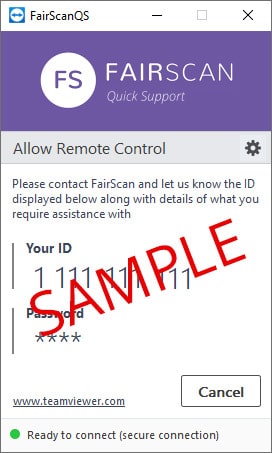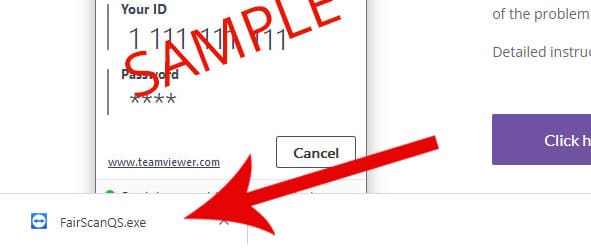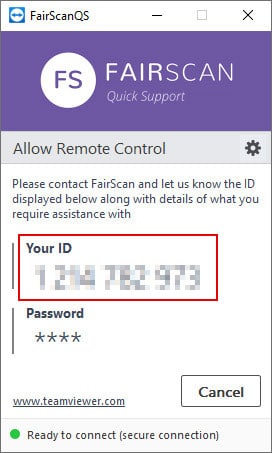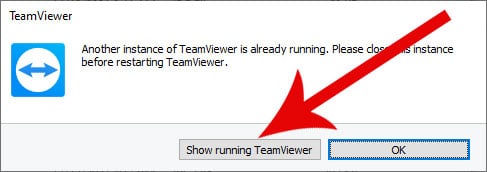QUICK SUPPORT
FairScanQS is a program that allows FairScan Support to remote access your computer to provide assistanceFAIRSCAN QS
FairScan QS is a mini version of TeamViewer which is used to give FairScan Support remote access to your computer.
If you already have TeamViewer installed, or you receive a message saying ‘TeamViewer is already running’, then please click this link to view details on how to use TeamViewer to give FairScan remote access.
If you don’t have TeamViewer installed, and don’t wish to install it, then follow the instructions below to run the FairScanQS program.
By running FairScan QS you aren’t installing anything on your computer. To give FairScan Support remote access, you must run FairScan QS each time, and provide the ID once displayed.
Instructions below detail how to download and run FairScan QS.
How to run FairScan QS
Step 1 – Download FairScan QS
Click the button to download FairScan QS
Step 2 – Run FairScan QS
Click the option to run FairScan QS.
Depending on your browser settings, you may be asked to save the file or run the file.
If you click ‘Save’ then you will need to run the file once it has finished downloading.
If you click ‘Run’ then the file will run automatically once it has downloaded.
TIP: Save a copy of FairScan QS on your desktop so you don’t need to download it each time
Step 3 – FairScan QS ID and Password
When FairScan QS opens, it will display ‘Your ID’.
Please tell FairScan Support your ID that is displayed.
Note that the ‘Password’ will be hidden. You do not need to tell FairScan this password.
FairScan Support will then use these details to remote access to your computer.
Running FairScan QS when TeamViewer is already installed
You can’t run FairScan QS if TeamViewer is already installed and running.
This is because FairScan QS is a mini version of TeamViewer and therefore they can’t run at the same time.
If you try to run FairScan QS when TeamViewer is already running, you will receive a message saying ‘Another Instance of TeamViewer is already running’.
See below for details on what to do.
Error – TeamViewer is already running
If you have followed the instructions above, but get an error message saying ‘Another instance of TeamViewer is already running…..’ then simply click the button for ‘Show running TeamViewer’.
This will open the already installed TeamViewer program which will then display the ID and Password that you need to give FairScan.
If you have any problems with this, or for more details, then click here to view the TeamViewer details page.